Things to do to prepare for working remotely:
- Move any files you have on your local hard drive to Google Drive, or TCNJ Network Drives (R/H Drive)
- Remember to bring your laptop charger and any devices that you may need while you are home
- Setup Duo multi-factor authentication before you leave the campus.
- Try out Google Meet, Google Chat, and Zoom with your coworkers
- Test any applications you may need to use remotely
- TCNJ VPN may be needed to connect to some services remotely, like accessing TCNJ Network Drives. If you anticipate needing to use VPN make sure you have installed and tested the VPN client.
More information regarding IT's recommended software usage during this time can be found here in our Knowledge Base:
| Service |
Description |
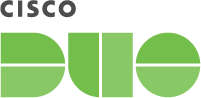 |
DUO is a form of Multi-factor Authentication that TCNJ uses to secure access to
services such as the GlobalProtect VPN, our Virtual Apps platform, and WordPress.
|
 |
AppStream 2.0 by AWS, or "Virtual Apps" as we call it at TCNJ, is a service that
allows students, staff, and faculty to access a virtual Windows environment to
run programs commonly found on college lab computers through their own
personal devices. |
 |
The GlobalProtect VPN is a service that allows a computer, personal or
professional, to act as though it is on the TCNJ network, which grants
easier access to resources usually only accessiblewhile on campus.
While connected to the VPN, Users can access their H: and R: Drives from
off campus, use programs like SPSS that validatetheir licenses by being on
campus, and search the databases through the R. Barbara Gitenstein Library
without having to log in, among other things! |
 |
Google Chat is Google Workspace's built-in instant messenger for Google Users
tocommunicate and share files in real-time either 1-on-1, in a group chat setting,
or in a chat room without the need to set up a conference call. Google Chat can
also be opened up in its own tab, used through your Gmail inbox (both on web
browser and the Gmail app) or downloaded as its own mobile app! |
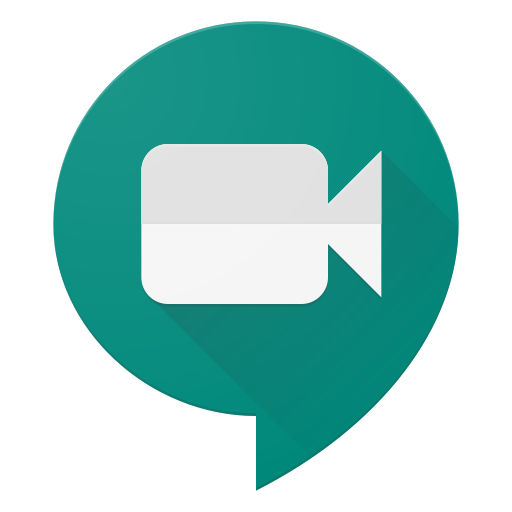 |
Google Meet is a way to hold interviews, conferences, and meetings
remotely through the Google platform. The choice between Zoom
and Google Meet is usually a personal one based on the features each one
provides, Google Meet's integration to the Google Chat and Gmail make it
a convenient pick for a quick or spontaneous meeting.
|
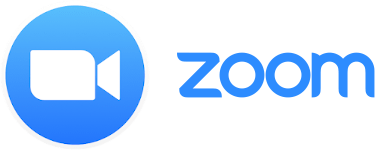 |
Zoom has become a household name synonymous with virtual meetings and
video calling that has functions such as live transcription, meeting recording,
polling, waiting rooms, and many other functions that hosts can utilize.
|
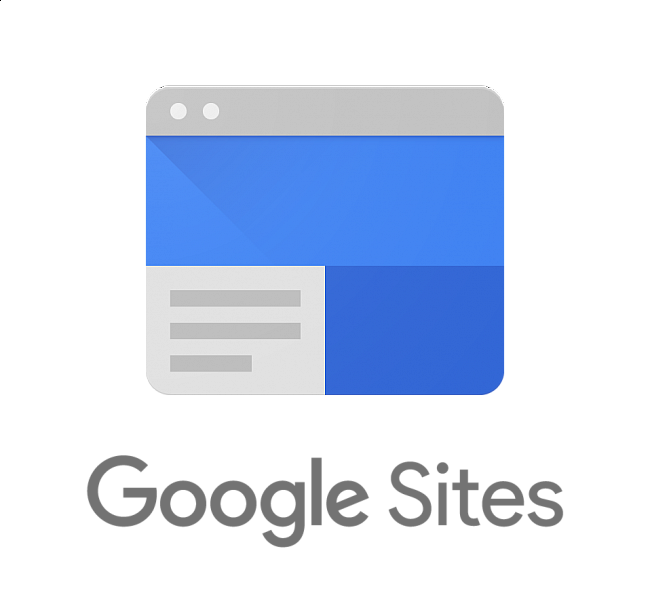 |
Google Sites is a unique new way to make a collaborative workspace for your
office that allows you to make a customized central location for all of the resources
that would be essential for your department to function on the day-to-day. |
|

IT equipment
|
In accordance with the College's Flexible Work Arrangement Policy, Information
Technology will provide necessary supplemental equipment and access to the
College's computer network on an as-needed basis within the limits of available
resources for those staff that work at home.
Please note the following standard equipment below
The College of New Jersey provides the equipment listed below to all FT
employees as a standard.
If a employee's primary workspace is identified as their home, Information
Technology will provide the above standard equipment. If additional equipment
is requested, a Dean and or Director must submit the request on behalf of the
employee and provide the Chart of Accounts for the purchase of the additional
items. Users that request for additional equipment on their behalf will be
directed back to the Dean and or Director for approval.
If a employee works both on campus and home and is requesting an additional
equipment for use at home, a Dean and or Director must submit the request on
behalf of the employee and provide the Chart of Accounts for the purchase of the
additional items. Users that request for additional equipment on their behalf will be
directed back to the Dean and or Director for approval.
|
For more information regarding the general G Suite apps, please refer to this master article here for links to Google's G Suite Learning Center.