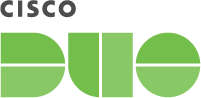
What is DUO?
Duo is a popular Second factor authentication (2FA) solution used in private industry and higher education. It integrates with many platforms and it is easy to use.
As an extra layer of security and authentication to some of TCNJ's systems, IT Security has added DUO to services such as the GlobalProtext VPN, Oracle, and WordPress.
2FA provides an additional layer of security to prevent unauthorized access. The two factors are something you know (your password) and something you have (your phone).
When logging on to any of these systems, you will be prompted to verify yourself through DUO, this will be in the form of a push notification on your smart phone (if you have installed the DUO Mobile app) or a phone call. If you do not want to use your smart phone for DUO, then a hardware token that can generate passcodes can be provided to you by contacting the Help Desk at 609-771-2660 (x2660 from a campus telephone) to have a request submitted to the IT Security team for one.
If you have recently replaced your phone and can no longer access DUO, call the Help Desk to request a one-time bypass code that will grant you access to your account in order to register your new phone or they can remove your old phone entirely so you can redo your DUO setup.
DUO Setup
| Sign in to https://ddm.tcnj.edu with your TCNJ credentials and follow the prompts. Remember that the DUO Single Sign-On requires your full TCNJ email address and not just the username. |
 |
 |
| Enjoy these handy IT security facts! |
 |
 |
| Next, select the type of device you wish to use for your multi-factor authentication. While certain devices, such as Apple products, may present you with options for biometrics like fingerprint or Face ID, we not only recommend, but we INSIST, that the first device you register to DUO be your smartphone with DUO Mobile. |
 |
 |
| Confirm your phone number with a code that can be either text to you or recited verbally through a phone call. Don't worry if you don't get this step and are instead brought straight to a QR code |
 |
 |
|
Once you have confirmed your phone number (or not), you will be offered the opportunity to activate DUO Mobile. This is the most recommended version of DUO multi-factor authentication. Simply go to your device's app store and search for "DUO Mobile" and install the app

Afterwards, simply go to add an account via QR code on the DUO Mobile app and scan the custom QR they present to you (not the one shown here).
|
 |
 |
| Once you have added your DUO account to your app, you will be asked if you want to add a second form of authentication. While this is always recommended, what's most important is setting up DUO Mobile |
 |
 |
- Now your device is enrolled in Duo. Whenever you log in to a Duo protected service you will be prompt by Duo to accept or reject the authentication attempt. If you do receive Duo notifications for authentication attempts that you did not initialize you should contact the IT Help Desk helpdesk@tcnj.edu or abuse@tcnj.edu immediately.
- To add additional devices to your Duo account, log in to the Duo Device Manager page again and click the Add another device link.
- Duo has great documentation and walkthrough videos on their site https://guide.duo.com/enrollment
Contact the IT Help Desk or Support Specialist if you need assistance with Duo or would like to request a hardware token to be used as a second factor.